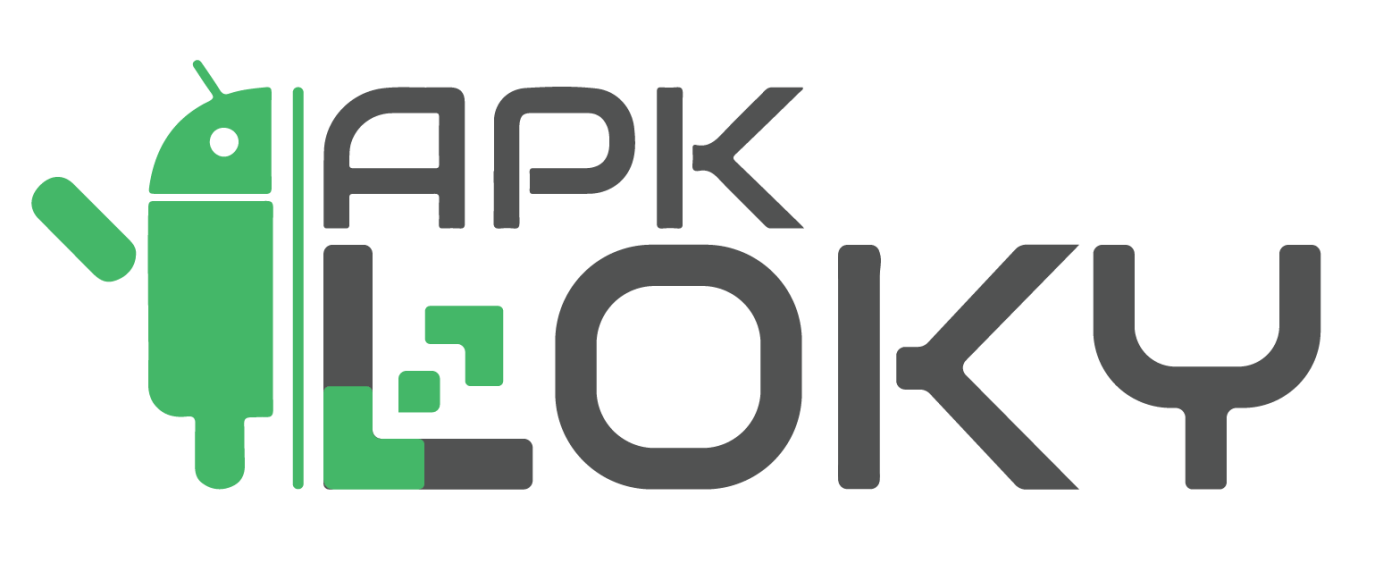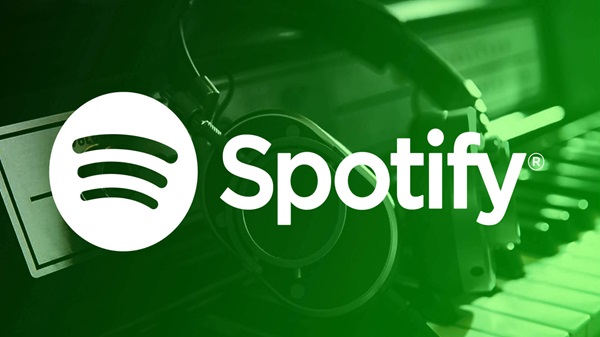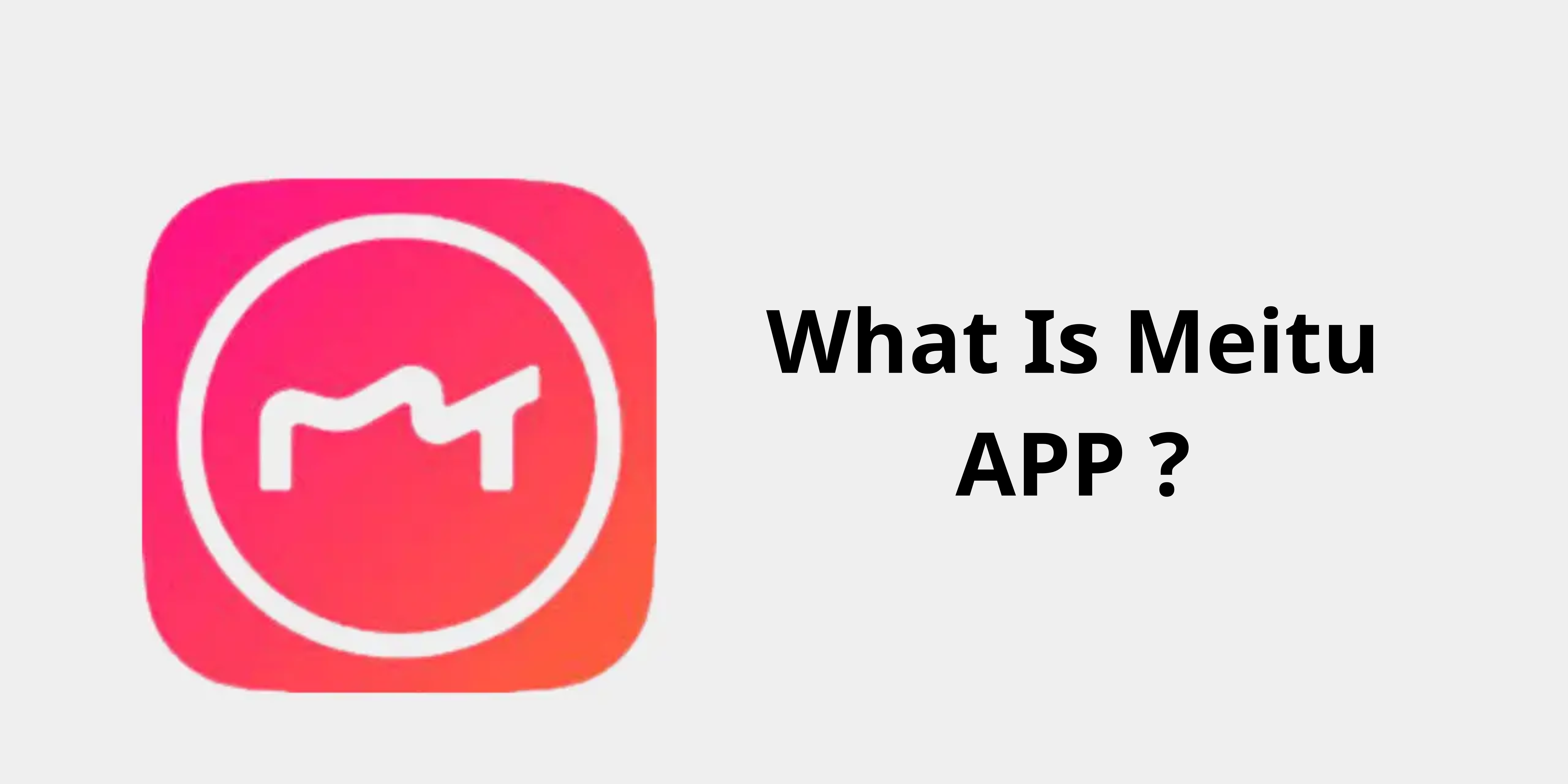What is Discord APP? What you need to know about Discord.
With the great development of information technology, people’s lives are increasingly enhanced with the support of technical software. One of the most popular apps today is Discord. However, not everyone understands what Discord is and how to use it. In today’s post, APKLoky will answer all the questions about Discord for beginners.
What is Discord?
Discord is a voice and text chat system where you can communicate with other people playing the same game as you. Anyone can create a discussion server they like.
2015 was the year Discord was first launched. Typically, a server will include chat rooms divided by specific topics, such as “general chat” or “art discussion”, as well as audio channels dedicated to games and other specific activities. Low latency and high-quality voice chat capabilities make Discord a popular tool for Twitch streamers and podcasters, and is also designed to support large-scale video chats….
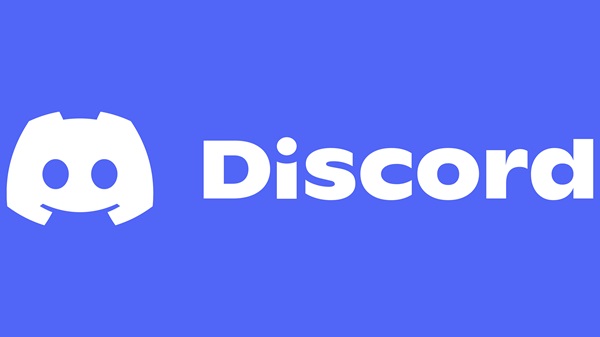
Discord also explains that, like traditional social media apps, the platform “has no way of generating algorithms, feeds, likes, and anything that goes viral”…
Discord Developed by which unit?
Jason Citron is the father of the concept. He is also the founder of OpenFeint, a social gaming platform for mobile games.
In May 2015, Discord was released on discordapp.com. Discord is commonly used by LAN tournaments and eSports gamers. The company benefits from the relationship between the subreddit and Twitch Streamer for World of Warcraft and Diablo.

How is Discord different from other communication platforms?
While it’s easy to find a free communication program online these days, Discord is still a standout platform because of its multitude of chat options. Discord can fully integrate the best features of all popular programs like Slack and Skype with a very user-friendly interface.
If your game slows down when you’re using a voice chat program, voice chat becomes a lot less useful. Development team Discord has been constantly working to improve the program – thereby making Discord as efficient as possible.
You don’t have to play the game. Because application can help you connect groups of friends on the same server or set up chat sessions on the same topic on a public server.
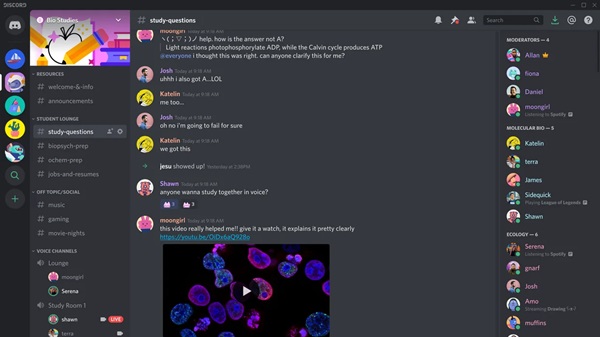
In the discord server, you can configure it based on different types by setting up different roles for members.
For example, you can create a different admin and moderator roles, or create special roles for active members. Setting different member roles helps to bring many benefits to the server (server management, access provision, active membership bonus, etc.).
Plus, Discord makes it easy to use even when you’re not gaming. PC applications and programs can be fully downloaded or run on your computer. This handy version is extremely compact and ideal for in-game background modes.
This means: Extending the social interoperability of your app by fully interacting with people on Discord from anywhere.
Discord features
Let APKLOKY learn the features of Discord’s application
Discord Bots
Bots actually when displayed in the chat channel will appear as a user. These bots are also services from many websites with the main role of supporting member management or activities happening right in the chat channel.
Specifically, Discord bots can perform some tasks to manage chat channels, chat or play music automatically. Thanks to that, users can rely on this service to be able to create similar activities.
For example, you can create a chatbot – this bot will be responsible for sending greetings with a random image at 9 am every day to the specified channel. Or you can ask the bot to search and play the music in the voice channel or ask the bot to synthesize the article information and then post it on the channel at a certain time.
Finding or creating a new server
How does The simple answer is “server”. Like other apps (like Slack,), Discord allows users to create new chat rooms and invite friends. So how do you invite your friends to join Discord? You need to send them a chat room link. Finally, group chat allows users to freely send messages to users on the server.
Download Discord to split your server into several smaller channels to discuss different topics. Text or voice communication through Discord is easier to use than some similar apps. In addition, you can create more personal channels with your server and invite others to join. The convenience here is that, depending on your preference, you can make the entire server public or private.
You will be a member of many servers at the same time and Discord becomes the main channel for social interaction. Each player owns a private server and can discuss it with friends before the match. The difference between Discord and other software? Discord does not limit the server users can join. Whenever you want, you can switch from one server to another. The application displays a list of servers on the left, you just need to click on the server of your choice. Simple isn’t it?
How to join a Discord’s? Just click on the link you want to visit, provided you are invited, however. In addition, private and public are both available and visible on search engines. The server authenticated by Discord is the Discord server – published by the game’s own company, among other well-known names.
The process of downloading Discord and creating a server is quite quick and easy. On the left side of the connected app, there are multiple servers lined up vertically for easy user switching. The plus icon helps you create your server. You can name the server and choose your profile picture if you want. Once the server has been created, Discord will generate a link that you can use to invite more people.
After joining the server successfully, you will see text and voice communication channels on the left side of the screen. Click the plus icon at the top of the list to name and add a new channel. Each channel has its dashboard with the option to make it private only for invitees and channel creators to join.
Make friends
Similarity Discord to other apps is that application also can make friends and display a list of friends who use the app – from there, you can contact them directly outside of the Discord server.
How to make friends on Discord? It’s simple, you just need to search by name in the joined server. Next, right-click and find the “Add Friend” button located at the bottom of the screen or you can go to User Profile their Discord will send a friend request to them.
If you already know the person’s name and they allow strangers to search, you can use the Search in the left corner of the screen. Then click on the profile picture and add them to the friend list.
The fastest way is that you do not need to search, instead will send invitations directly through your friends’ list. Top left side in the Discord client. You will see a new dialog box pop up where you can add an account and a 4-digit “Discord Tag” from your friends.
Once you’re successful, you can chat by voice chat, text, or video call,…
Connecting accounts and building a profile
Building a profile in Discord is about providing basic information like your name. , age, interests,… This makes it easier and more convenient to connect accounts Using Discord’s like any other social network, your accounts on the platforms can connect.
Application also helps to link private and community chat rooms. Here you can link accounts besides finding people to connect with. This will give you more information.
About your opponents in the real world. With a social media account you can use Discord like a regular messaging app. All you have to do is provide the required account information Set and complete the request on the screen.’s new features Discord are designed to help “socialize” your software. For public servers, this is a very effective solution to help you make friends more efficiently.
Community discussion
When operating on a channel or server, you can use the text field below the interface to send messages. With application you can also use the Upload button of a photo or drag and drop a GIF into the chat frame to make your conversation even more interesting. To edit or delete a message, click the desired location to open an options drop-down menu.
Discord Markdown is an easy and quick solution for making changes in a group chat without the need for useful markup like italics and bold.
Control who you see and listen to
Discord’s has full social networking features so you can choose the interactions you need. Clicking on the person’s name on the server will bring up a new menu. Options such as adding people to your friends’ list, turning off or blocking someone… You can use the mute feature to stop listening to or showing messages, but the messages will continue to be tracked. . Click the Block to block them from hearing your voice or reading your messages.
How to use Discord as server admin and control everyone? When you click on their account, you are given the option to allow them to eavesdrop or block from that server.
Go Live
Go Live is a new feature on Discord, but only server owners can use it. Users can go through Go Live to stream gameplay directly to server viewers.
About how to use Discord Go Live, when doing voice chat, click the arrow button in the left corner of the screen. After clicking, you can play games and Livestream. From time to time, you can use Go Live to share your screen.
As for how to join Go Live on Discord, it’s very simple! When you or someone else is going live, there will be instructions next to the name in the voice chat. The resolutions that Discord allows people to stream are 720p at up to 30fps, 4k at 60kps, and 1080p at 60fps, depending on your account type.